When jumping from Android to an iPhone, one need not have to type in the contacts all over again, instead transfer the contacts to any iPhone device directly from Google.
Skip the hustle, transfer Google contacts to iPhone:
- Head to the Settings app on iPhone.
- Tap the Contacts option.
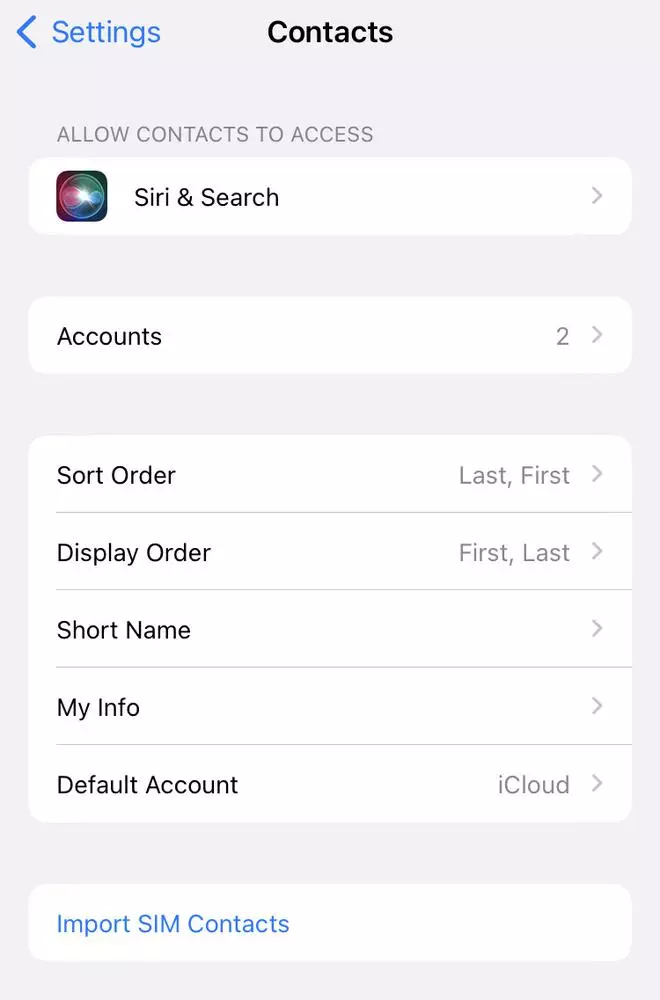
Contacts option | Photo Credit: -
- Click on the Add Account option. If you have already synced a Google Account to your device, tap the Accounts option

Accounts list | Photo Credit: -
- Tap on Add Account option and then tap Google.

Select to add account | Photo Credit: -
- Sign into your Google Account.
- Select the Google apps to sync with your device.
- Tap Save.








Comments
Comments have to be in English, and in full sentences. They cannot be abusive or personal. Please abide by our community guidelines for posting your comments.
We have migrated to a new commenting platform. If you are already a registered user of TheHindu Businessline and logged in, you may continue to engage with our articles. If you do not have an account please register and login to post comments. Users can access their older comments by logging into their accounts on Vuukle.