Apple’s iPhone users can take a “scrolling screenshot” to capture a multi-page PDF document, website, e-mail, etc. in a single click. This can be done without the use of any third-party apps to stitch together multiple screenshots.
It is to be noted that scrolling screenshots can be taken only for documents or pages that exceed the length of the iPhone screen.
How to take a scrolling screenshot on iPhone
- Step 1: Open the multi-page or long document/site/email/page that needs to be captured.
- Step 2: Press the power button and increase volume button simultaneously.
- Step 3: Tap the screenshot preview that pops up in the lower left corner.
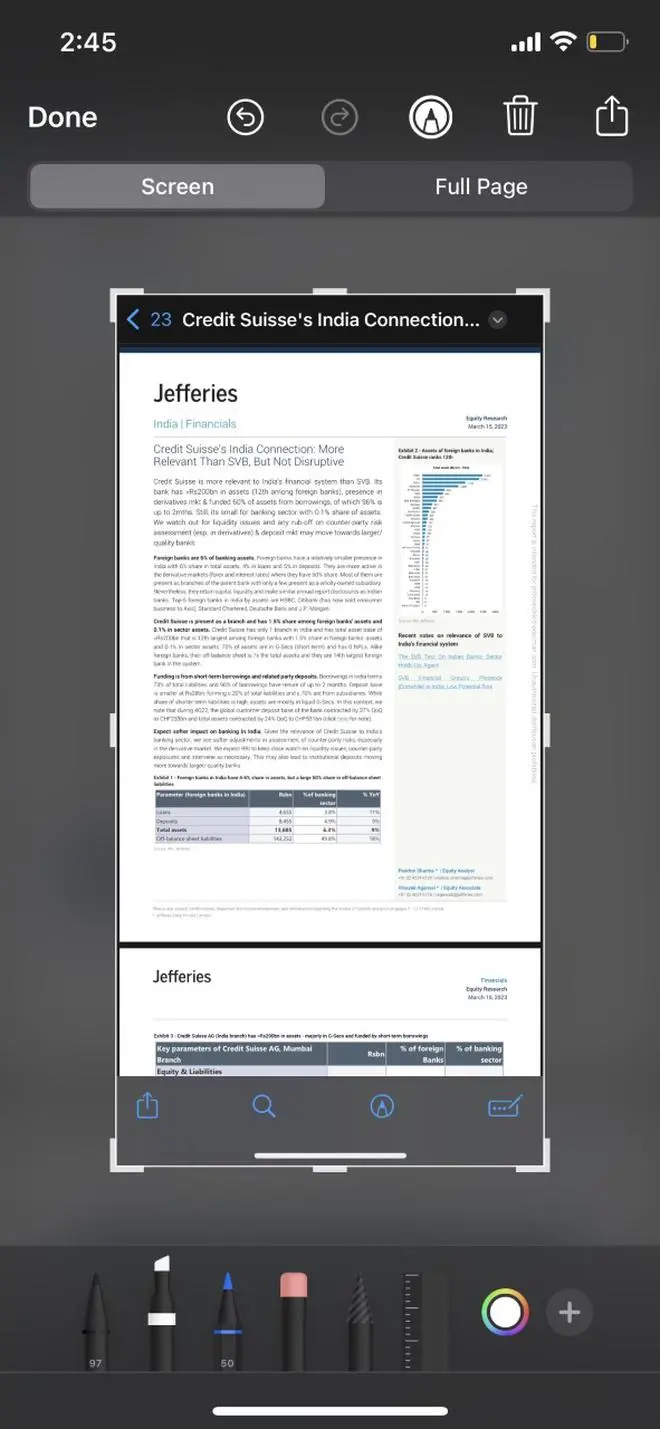
Also read: iPhone: Know how to use Apple’s ‘visual look up’ feature
- Step 4: Select the ‘Full Page’ option above the screenshot.
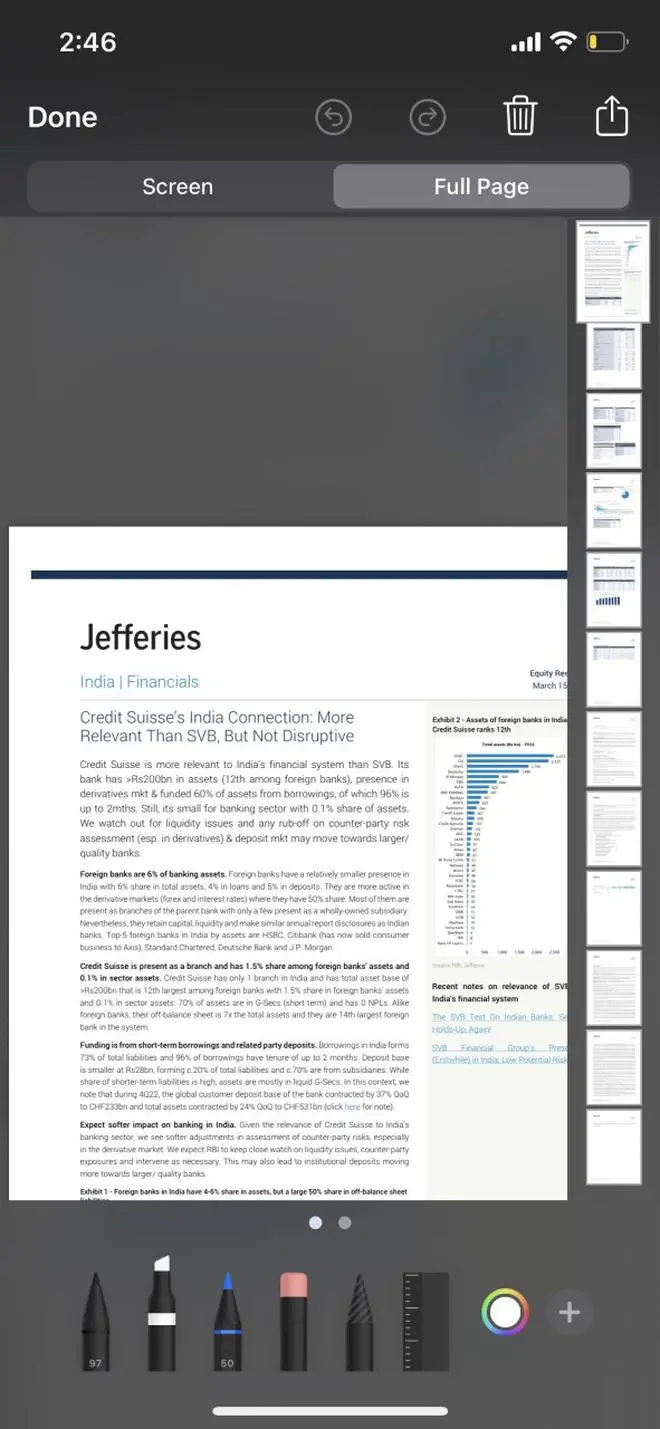
- Step 5: Click ‘Done’.
- Step 6: Once the scrolling screenshot is ready, choose to save it as PDF to Files.
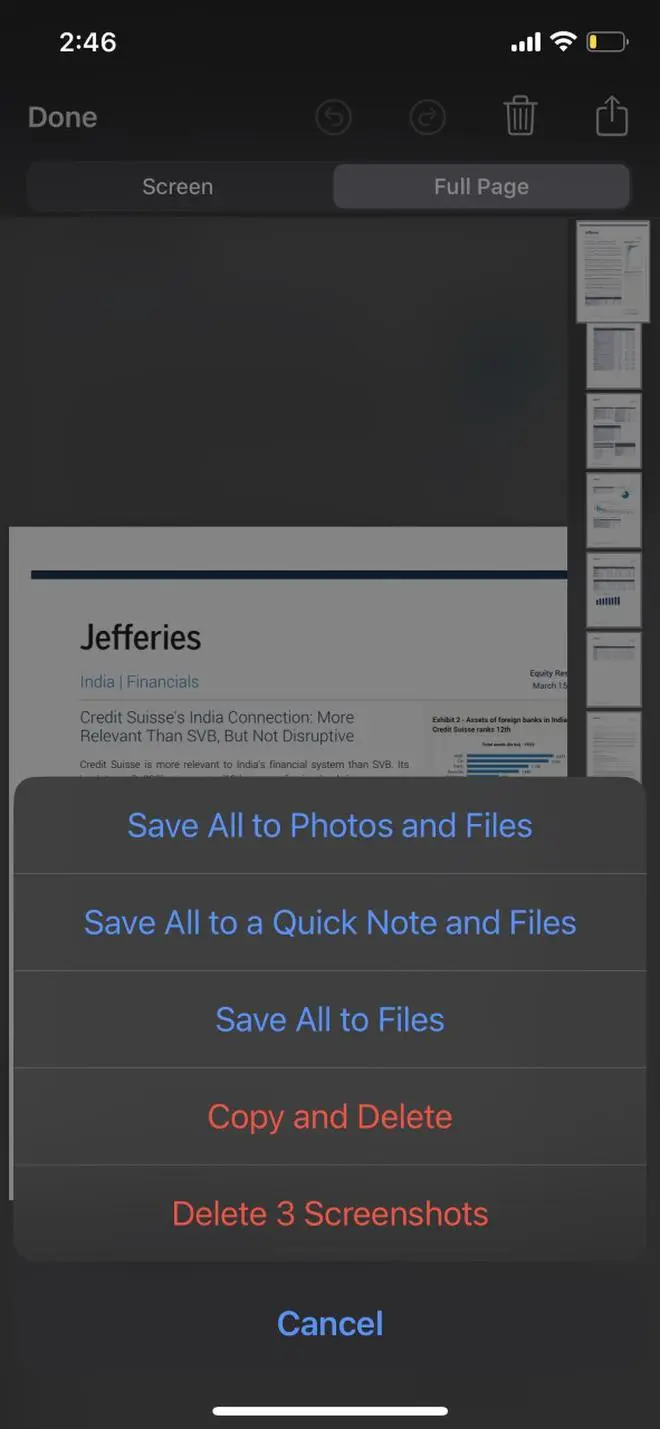
The scrolling screenshot can be found in the ‘Files’ app.








Comments
Comments have to be in English, and in full sentences. They cannot be abusive or personal. Please abide by our community guidelines for posting your comments.
We have migrated to a new commenting platform. If you are already a registered user of TheHindu Businessline and logged in, you may continue to engage with our articles. If you do not have an account please register and login to post comments. Users can access their older comments by logging into their accounts on Vuukle.