The next big upgrade to Apple’s operating system for iPhones and iPads, iOS 12, is almost here. You can be fairly certain it will formally launch in September, but the beta or try-out has been available and is now advanced enough in its pre-release life cycle to be safe to download for early adopters. We’ve been using it on several devices and experienced no nasty surprises. If you can’t wait to spice up your iPhone or iPad with new features and tweaks, go for it.
The first thing to do is to go to your settings and make sure the data on your device is all backed up to iCloud. We didn’t lose a thing in the upgrades, but it’s best to be safe, especially if you have any important work or other stuff you absolutely can’t afford to lose.
Getting it
To get the iOS 12 beta (currently available to the public in version 4), just do a quick internet search for iOS 12 beta and click on the Apple link that will take you straight to it. Scroll down the page to find the invitation to try it. First, you have to sign up for it, which is just a matter of entering your Apple ID and password. Next, you will be prompted to download a profile. Now, switch to your Settings and give permissions for a software update to take place. With all that done, all you have to do is wait for the device to install and reboot to complete the set-up.
Even while the device is refreshing itself, you’ll be led to a few things you might want to explore straight off. One of them is the much-talked-about Screen Time. This big new feature is part of a new push by tech companies to balance out the use of technology with more healthy activities. Suddenly figuring out that using a device may just be a form of addiction and in the long run quite harmful, limits are being built in. Apple does this through Screen Time, which you can check any time in your Settings. First off, you’ll see a quick break-up of what you’ve been doing with that device. I had discovered a beloved old TV show and couldn’t help binge-watching it. I did this through a browser and not Netflix, but the iPad I used knew what I was up to and logged a good three hours under Entertainment. To my horror, the two minutes I had spent on Productivity were staring up at me, making me realise that I should have been spending my time more gainfully. Of course, I knew it, but at the same time, didn’t, as we like to fool ourselves.
Take back your life
It’s from here that you can now schedule the amount of time you would spend on specific apps and categories. If you exceed the allowed time (remember it was you who set the limit) the app icon will grey out and you’ll get a white page informing you of your time-out.
From the Screen Time settings, you can dive deeper and find incredibly detailed information and controls. Get to know this area and invest the time to take charge of your equation with technology.
You can also set up limits for children from the family section of these settings. When they use their devices, your password controls will time them out when they’ve crossed the allowed time or even allow a little more if you choose to let them have a few moments extra.
Screen Time is by far the best and biggest feature of the upgrade because it can lead to a much more healthy equation with technology, but there are a number of other related features such as better control over scheduling Do Not Disturb and grouped notifications to distract you less and give a soul some peace and quiet.
IOS 12 is also about speed. My iPad felt as good as new with the increase in speed. This was immediately obvious with basic navigation gestures. A little flick would close an app, for example, and a swipe would bring out the Control Centre from its top right corner location with great fluidity.
Other interesting additions include being able to FaceTime with up to 32 people at one time. Few people will need to talk to so many, but in smaller groups, this is potentially a god-send for families who want to chat together at one time and co-workers who absolutely need to. If it’s all in fun, you can use a “Memoji” or a new customised emoji that looks much more like you in your FaceTime and messages. Trying this out, I found it rather fun as the caricature face follows one’s own movements and looks fairly cute. Memoji, Animoji and other effects can be used with photos as well. Photos itself gets some smarter management.
Going big on AR
But this brings us to the other big feature made better with iOS 12: Augmented Reality. ARKit, Apple’s tool for app developers, is now in version 2 and is aimed at creating both realistic and real world applications. One immediate way to test this out is with the Measure app, which you’ll find on your device or can easily download from the App Store. You can use it to position your device as directed and beautifully measure objects. It’s useful for professionals, but also in everyday life for something you need to size up unexpectedly such as the width of a table to see whether it would fit somewhere.
Another welcome capability is that you can create action routines and make shortcuts for Siri. You can then voice-command the sequence of actions to roll out. For instance, you may like to wake up with music, hear the news, know about the weather and scan your agenda all with a shortcut.
The iPhone from the 5s upward will be able to upgrade to i0S 12, and iPads from the iPad Mini 2 onwards. You can check if your device is compatible on the beta website.





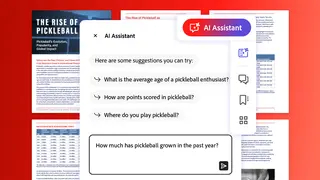

Comments
Comments have to be in English, and in full sentences. They cannot be abusive or personal. Please abide by our community guidelines for posting your comments.
We have migrated to a new commenting platform. If you are already a registered user of TheHindu Businessline and logged in, you may continue to engage with our articles. If you do not have an account please register and login to post comments. Users can access their older comments by logging into their accounts on Vuukle.