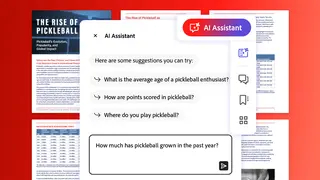Today’s smartphone plays many roles for its user — it’s a communication device, entertainment hub, contact book, gaming console, as well as your office on the move. The role of a smartphone as a work device has further escalated in today’s world scenario where a majority of the workforce, if forced to work from home due to the Coronavirus pandemic.
However, one of the common complaints users have is that it’s not easy to segregate your official and personal data on a smartphone making it difficult to get the most out of the device for work. Thankfully, smartphone brands recognized this issue in advance and already provided features to tackle this, allowing you to be more productive.
One of the easiest ways to separate work and personal apps and data on your smartphone is to create a separate work profile. You can create a work profile in two ways. The first method is to use your phone’s Clone space or dual space feature to create a copy of commonly used apps — these apps can then be used separately for personal and work use.
The second method is to use the multi-user feature on Android. With this feature, you create a separate user profile and install only your work-related apps as well as store all your work data in this profile. Most Android smartphones today come with this feature, including MiUi from Xiaomi, ColorOS from OPPO, Samsung’s One UI, Vivo’s FunTouch UI as well as OxygenOS on OnePlus.
Private and safe
In case you don’t want to create a separate profile but want to keep your official data and apps safe from prying eyes, you can opt for the private safe feature along with app lock. Again, this feature is available on the majority of smartphones OS, and you can access it easily via settings or through the dedicated app. Each OS has its custom features for the app to help privacy. OxygenOS gives you the option to hide notification for any of the locked apps while Samsung OneUI hides the folder altogether from your phone — only to be accessible once unhidden from the settings.
The one OS that stands out with its implementation in this regard is ColorOS — it blocks out access of the data secured in its private safe for all installed apps. Also, it does not allow screenshots to be taken of data in the private safe for added security. ColorOS 7 even comes with a ‘personal information protection’ feature for improved privacy. This feature sends empty data of call history, messages, and other information to any apps that request them.
While working from home, a lot of the users also need to scan documents to share with colleagues. The trouble is that not everyone owns a dedicated scanner device in their home, and this is another area where your smartphone comes to help. Smartphones have powerful cameras today, and utilizing various third-party scanning apps available today; it is now a simple task.
Two of the best apps for scanning documents are Office Lens and Adobe Scan. Smartphone OS developers have also understood that this feature is demanded by the users and started to add document scanning in their camera interface as a dedicated mode. In particular, the document scanner on MiUi from Xiaomi and the latest ColorOS 7.1 on FindX2, is exceptional as they have advanced AI features of extracting text from a scanned document for editing.
Private and safe
Other common issues faced by smartphone users include juggling between multiple apps. At any given time, most smartphone users have multiple running apps with the need to launch more apps for work. Instead of closing the running app, opening the app drawer, searching for the app and then starting it, it’s faster to have an always available slide-out floating sidebar.
With a quick sidebar, not only can you access apps faster but also makes it easy to multi-task by opening apps in split-screen mode directly using the sidebar. You can even initiate a screen recording, take a screenshot or view notes/reminders from the sidebar. Samsung takes the credit for introducing the sidebar natively in its OS and offers a great implementation. It’s also available baked-in on Realme and OPPO smartphones. For other brands, you can use a third-party app such as Circle Sidebar or Sidebar app by de-studio to add a floating sidebar.
Having multiple apps on your smartphone also leads to another issue — a plethora of notifications. While you want to be notified of important events, having personal notifications popping up while working on the phone can be very distracting. Smartphone brands understand this, and this is why almost all smartphone operating systems have the option to manage and control notification. You can choose to switch off notifications for personal apps individually or enable Do not disturb, which hides notifications from all apps.
While Do Not disturb seems like the ideal method to be more productive, it also has an issue — when enabled, it only allows calls and alarms to be shown, which means you might miss important emails or messages from colleagues.
The exception to this issue is an override setting, which is available only in some apps and that too if you have a phone running stock Android like the Google Pixel. You can go to app notification settings, and there choose to have the app override the Do Not Disturb setting, which in turn will display the notification even if Do not disturb is on.
Other than stock Android, ColorOS offers this functionality of allowing selected apps to send notifications even when Do Not Disturb is enabled. This allows priority apps to show notifications as per the user’s requirements.
It’s not surprising to see smartphone brands optimising their software to be more and more helpful to the user. This is why we see most of these recommendations already being baked into the user interface. It’s always better to have a feature built-in rather than get it via a third-party app. While Samsung and MiUi have its loyalists for its functions and OxygenOS has its fans for its fast and slick UI then there is OPPO’s ColorOS that may not have caught that much attention, but turns out improved a lot.
You could have any Android smartphone and use the above tips to help you work better at home, with the smartphone becoming your most significant asset for work.
The writer is a freelancer based in Delhi