-872.98
-261.55
+ 27.00
+ 1,563.00
+ 1,843.00
-872.98
-261.55
-261.55
+ 27.00
+ 27.00
+ 1,563.00

One of the concerns of iPhones is that anyone can access your notification even if your phone is locked. Here’s how one can disable the access of notifications on the lock screen and strengthen privacy.
Apple iOS Notification Center shows the entire notification history and allows you to scroll back to view what was missed.
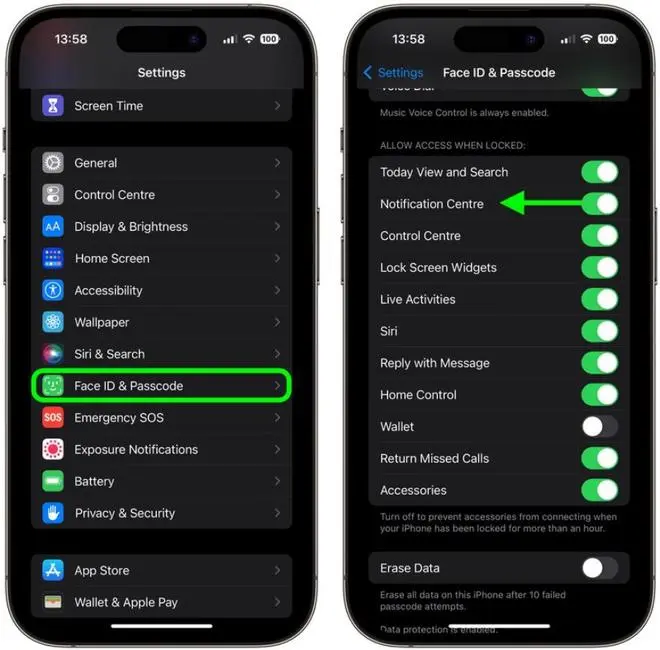
Steps to turn off notification center
Another way to turn off the lock screen notification clutter is directly turning off notifications on app basis.
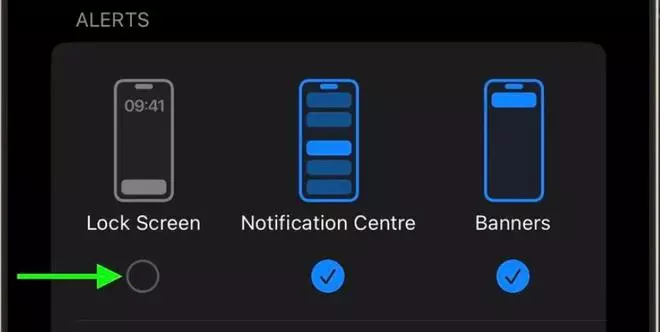
Uncheck lock screen per-app basis | Photo Credit: -
Published on December 15, 2022

Comments
Comments have to be in English, and in full sentences. They cannot be abusive or personal. Please abide by our community guidelines for posting your comments.
We have migrated to a new commenting platform. If you are already a registered user of TheHindu Businessline and logged in, you may continue to engage with our articles. If you do not have an account please register and login to post comments. Users can access their older comments by logging into their accounts on Vuukle.