It’s clear from the get-go that the ASUS Zenbook Pro 14 Duo OLED is designed for a niche category of consumers. Surrounded by screens all the time as we are, the people who seem to need it the most are those who work with multimedia day in and day out. This is exactly the demographic that the brand new Zenbook Pro 14 Duo OLED aims to appease with its two display screens on a 14.5-inch laptop.
First impressions
The brushed metal finish on the laptop looks classy and comes across as a device that means business. ASUS says they have added an anti-fingerprint coating on top however that doesn’t seem to keep smudges away. Weighing in at about 1.7 kgs, this is not the heaviest laptop I’ve used, but I would definitely not want this as a part of my daily commute.

Brushed metal finish on the ‘Tech Black’ colour laptop
Double displays
The main 14.5-inch display is a 2.8k OLED touchscreen. The screen offers 500 nits of brightness and a refresh rate of up to 120 Hz, and it really shows — every media, game, or app transition on screen is smooth as butter. As with most of its high-end models, this too comes with Pantone-validated out-of-the-box, which basically means the colours on-screen are as accurate as they can get.
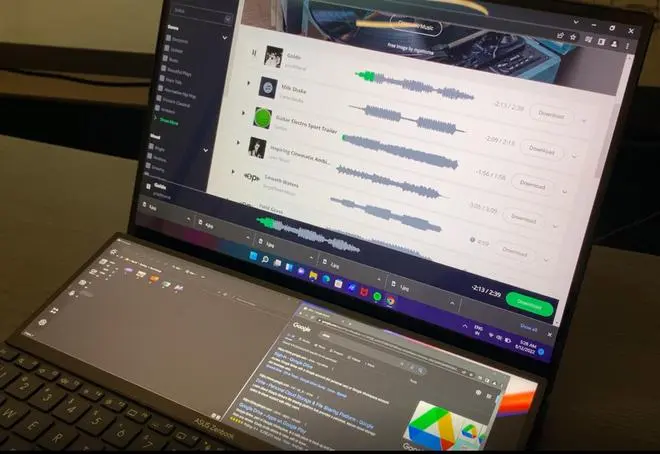
The secondary IPS screen, which ASUS calls the ScreenPad Plus,takes up the top half above the keyboard and measures about 12.7-inches, diagonally. It shares equal space with the rather compact — bordering on cramped — keyboard. I used the secondary screen to keep an eye out for incoming emails, WhatsApp messages, and some audio streaming while getting my work done on the main display.
This screen, which ASUS calls the ScreenPad Plus, interestingly has been topped off with some sort of matte finish etching that effectively keeps away any distracting glare from the main screen. The visuals on the small screen are also clear as day and that’s no surprise as the smaller display also offers 500 nits of brightness and refresh rates of up to 120 Hz — overall great to have videos playing in the background as you go about your business.

The screen offers a refresh rate of up to 120 Hz, and it really shows — every media, game, or app transition on screen is smooth as butter
The audio quality of the inbuilt speakers definitely took me by surprise with the depth and clarity it delivers — not what I’d generally expect to hear from a laptop speaker. I was happy to chuck my earphones for a change, and enjoyed the audio from the device directly.
User experience
Getting used to working with the two displays is a bit of a learning curve although not a very long and difficult one. More than making use of the dual-screen access, it’s the positioning of the trackpad — located at the very bottom right corner — that catches me off-guard a bit.

The trackpad is at a rather unusual position on the right bottom corner of the keyboard
Instinctively, I keep hitting the spacebar when I want to right-click or left-click because the spacebar takes up the place one would usually find the trackpad at. It made me want to drop the trackpad altogether and switch to a mouse, to keep things simple.
It’s convenient that I could adjust the brightness of each display individually, apart from other customisation solely for the ScreenPad Plus. Depending on what project I was working on, I could create independent Task Groups and add exactly the apps I needed for that project. While editing a shot video on Kapwing on the big display, I had the source footage folder, Pixabay - a website to access royalty-free music, and our YouTube channel open on the smaller screen. Most of the time I also had my Microsoft Teams app running in the background. Switching using the trackpad was a bit annoying, and was much easier using the touchscreen.
While shifting apps and browser windows from one screen to another was easy most of the time, with a flick of a finger or a drag and drop, sometimes it wouldn’t “snap” to the screen I’m moving it to and I’d have to try a couple of times for it to fit perfectly. To make things easier, there are also two dedicated buttons - one to switch the secondary screen on and off, and the other to swap content between the two displays.
Interestingly, with a three-finger tap, I could also turn this small screen into a massive touchpad. A great little trick for digital note-taking or even illustrations.
Tech specs

Two USB-C ports and a USB 2.0 port are located on the right side and only the 3.5 mm audio jack is on the left
Heavy-duty content creation does require some serious processing power so quite predictably ASUS has chosen to use the top-of-the-line 12th Gen Intel Core i9-12900H processor. On the PC Mark 10 benchmarking test, the laptop scored a pretty high 7567 points, more than twice the recommended score for content creation laptops.
The unit I reviewed also had 32 GB RAM and 1 TB internal storage. The device ships with an ASUS Pen 2.0, which is again targeted at content creation and using the two touchscreens more seamlessly.

Connectivity options are sufficient on this powerhouse housed on three sides of the bottom bezel. Two USB-C ports and a USB 2.0 port are located on the right side and only the 3.5 mm audio jack is on the left. The back houses the charging port, an HDMI port and a micro SD slot.
The ASUS Zenbook Pro 14 Duo OLED packs in a bigger 76 WHrs battery compared to its predecessor. It ships with a 180 W fast charger which is definitely a plus as it really reduces the downtime away from the laptop when the battery runs low, and works quite effectively.
It takes about two hours to get to a full charge from scratch and unplugged, the Zenbook Pro 14 Duo’s battery lasted close to 5-6 hours with medium to high use with researching content with 3-5 Google Chrome tabs open, watching YouTube videos, sometimes streaming on Spotify, and editing a podcast on the smaller display using Audacity.

The secondary display rises up to a 12-degree angle for better viewing and also allows for better thermal management
Conclusion
Content creators, photographers, and video editors are bound to find the presence of two screens handy as their workflow needs them to access multiple folders and editing apps at the same time. People who work in finance tracking, financial analysis, or generally with a lot of multiple data sets would also find the Zenbook Pro 14 Duo to be a convenient companion.
The unit I reviewed is priced at ₹2,24,990, although if your content creation needs don’t need the higher-end specs, you can check out the starting range which costs around ₹1,44,990. At this price tag, the ASUS Zenbook Pro 14 Duo might is a bit of a splurge but not necessarily a mindless one.
Packing in an impressive OLED touchscreen, a decently-sized secondary display, high computing power, and good battery life this one has its winning attributes. All you need to check is whether it’s the perfect fit for your creativity and professional needs.






Comments
Comments have to be in English, and in full sentences. They cannot be abusive or personal. Please abide by our community guidelines for posting your comments.
We have migrated to a new commenting platform. If you are already a registered user of TheHindu Businessline and logged in, you may continue to engage with our articles. If you do not have an account please register and login to post comments. Users can access their older comments by logging into their accounts on Vuukle.