Notice anything different on your iPhone? If you’ve updated to the next operating system, iOS 14, you’ll find a few immediately visible changes. You can choose to ignore them or go ahead and use the new features that are part of a major upgrade, not just a tweak or bug-fix.
Widgets: A new view
For Apple, widgets used to be a dirty word, something too Android to be talked of. But now they’ve brought their own take on widgets to the iPhone and to the iPadOS. With iOS 14, widgets have become untethered from a sidebar and can now be placed almost anywhere on home screens. The widgets can’t be outright re-sized as in Android, but you can choose between three given sizes. Not everything can be widgeted at the moment because third party developers have to create them for their apps, but there are Apple widgets to choose from: weather, clock, stocks, fitness activity, news, music etc.
Not all of these are particularly interactive or customisable but you can get one-glance information and it’s supposed to change through the day depending on what’s happening. There’s a Smart Stack feature for widgets with which you can swipe through multiple widgets on one square or rectangle and use that instead of many strewn over your home screens.
Also read: Apple’s India store goes live online
Users are having rather a lot of fun creating very interesting layouts with their widgets and app icons, but for this, they are buying and using Widgetsmith, which is a launcher-like app. It’s rather a lot of involved hard work, but the results are very creative.
App Library: auto organised
All your apps are sitting on the hone screens — that much is it has always been. But because there are getting to be too many of them and you don’t want to be swiping infinitely looking for the one you want, Apple has come up with a way of organising the whole lot in the App Library. You’ll find this at the very end of all the swiping after your home screens are done.
In the App Library, all your apps have been auto-organised into category folders like utilities, social, creativity, etc. Tap on one and you get into the folder and see all the apps. Don’t press too hard or you’ll go into ‘jiggle mode’ where you delete apps.
If this had been Android, the folders would be user customisable and you would have been able to rename, move around or just chop and change. But for now, Apple has not given the user any control over these — the App Library looks after itself.
Now what are you to do with the screenfuls of apps before one gets to the App Library? You can choose to pick out the apps you use the most and put them on one or two screens and you can then hide all the other screens. This is done by long-pressing anywhere to go into jiggle mode and tapping the dots at the bottom of the screen. You’ll find all the home screens go into a sort of ghost mode. You can uncheck the screens you don’t want to hide them. They’re always available for you to bring back with the same method any time, so you don’t lose any apps. But if you delete an app from a Home Screen, yes, it’ll get uninstalled.
Picture-in-Picture
Another very visible feature now on iOS 14 is the ability to keep watching a video or stay in sight during a FaceTime call while using another app, such as looking for something in Safari. This is another one that’s been present on Android phones and has finally made it to Apple devices.
Memojis get headgear
The most serious-minded of users end up having some fun with ‘memojis’ or those tiny avatars that represent them. These have now got some additional love from Apple with new hairstyles, looks and various headgear. You can even put a mask on, in keeping with the times. On top of that, you can make your emoji age-appropriate. There are tons of other updates to messaging on the iPhone.
App Clips: no download needed
Rather than stuff the phone with downloaded apps that you only use situationally and occasionally, the App Clip feature lets you use a small part of an app experience designed to be discovered the moment it is needed. App Clips are associated with a particular product or business, and load within seconds to complete a specific task. They can be easily discovered and accessed by scanning a new Apple-designed App Clip code or through NFC tags and QR codes, or shared in Messages or from Safari. The app will then pop up from below and be gone after you’re done.





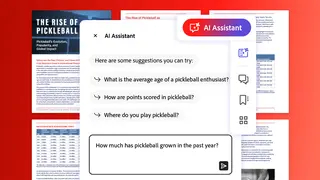

Comments
Comments have to be in English, and in full sentences. They cannot be abusive or personal. Please abide by our community guidelines for posting your comments.
We have migrated to a new commenting platform. If you are already a registered user of TheHindu Businessline and logged in, you may continue to engage with our articles. If you do not have an account please register and login to post comments. Users can access their older comments by logging into their accounts on Vuukle.